Call of Duty is one of the most popular first-person shooter games in the world, played by millions of gamers on various platforms. One of the most important aspects of the game is tracking your progress and performance through various statistics. Whether you’re a casual gamer or a professional esports player, checking your stats can help you improve your skills and achieve your goals. In this article, we’ll explore how to check your stats in Call of Duty, and provide you with tips and insights on how to interpret them.
What Are Call of Duty Stats?
Call of Duty stats are data that track your performance in various aspects of the game, such as your kills, deaths, accuracy, and win-loss ratio. These stats are recorded for every game mode and map you play, as well as for each weapon and perk you use. Your stats can help you understand your strengths and weaknesses, identify areas for improvement, and compare your performance to other players.
How to Check Your Call of Duty Stats
There are several ways to check your Call of Duty stats, depending on the platform you play on. Here’s a breakdown of how to check your stats on each platform:
- Console (PlayStation, Xbox)
On console platforms like PlayStation and Xbox, you can check your Call of Duty stats by following these steps:
- Go to the main menu of Call of Duty
- Select the “Barracks” option
- Choose the “Multiplayer” tab
- Scroll down to “Combat Record”
- Select “View Combat Record”
From here, you can view your overall stats, as well as your stats for each game mode, weapon, and perk.
- PC (Battle.net)
If you play Call of Duty on PC through Battle.net, you can check your stats by doing the following:
- Open the Battle.net app and navigate to the Call of Duty game page
- Click on your profile picture in the top right corner
- Select “Career”
- Click on “Multiplayer”
- Choose “Combat Record”
Here, you can see your stats for each game mode, weapon, and perk.
On mobile platforms like iOS and Android, you can check your Call of Duty stats by following these steps:
- Open the Call of Duty mobile app
- Tap on your profile picture in the top left corner
- Choose the “Stats” tab
- Select “Multiplayer” or “Battle Royale” to view your stats for each mode
What Do Your Call of Duty Stats Mean?
Your Call of Duty stats can provide you with a wealth of information about your performance in the game. Here are some of the key stats to look out for, and what they mean:
- Kill-Death Ratio (K/D)
Your K/D ratio is one of the most important stats in Call of Duty, as it measures how many kills you get for every death you suffer. A high K/D ratio indicates that you’re a skilled player who can take down opponents without getting killed too often. A low K/D ratio suggests that you may need to work on your aim, strategy, or positioning to survive longer and get more kills.
- Win-Loss Ratio (W/L)
Your W/L ratio measures how many games you win for every game you lose. This stat is important for objective-based game modes like Domination and Search and Destroy, where winning is the ultimate goal. A high W/L ratio means that you’re a valuable team player who can help your team win consistently. A low W/L ratio suggests that you may need to improve your teamwork, communication, or game sense to contribute more effectively to your team’s success.
- Accuracy
Your accuracy stat measures how often you hit your targets with your weapons. A high accuracy score indicates that you have good aim and can hit your enemies consistently. A low accuracy score suggests that you may need to practice more to improve your aim and precision.
- Score per Minute (SPM)
Your SPM measures how many points you earn per minute of gameplay. This stat is important for game modes like Team Deathmatch and Kill Confirmed, where scoring points is the main objective. A high SPM means that you’re an aggressive player who can rack up kills and score quickly. A low SPM suggests that you may need to play more aggressively or strategically to score more points.
- Time Played
Your time played stat simply measures how long you’ve played the game. While this stat doesn’t directly affect your performance or skills, it can be useful for tracking your progress over time and setting goals for yourself.
How to Interpret Your Call of Duty Stats
Interpreting your Call of Duty stats can be a bit tricky, as there are many factors that can affect your performance and results. Here are some tips on how to interpret your stats and use them to improve your gameplay:
- Look for patterns and trends
Instead of just focusing on individual stats, try to look for patterns and trends in your overall performance. For example, if you notice that your K/D ratio is consistently low in certain game modes, you may need to adjust your strategy or loadout to better suit those modes.
- Compare your stats to others
While it’s not healthy to obsess over your rankings and comparisons to other players, comparing your stats to others can provide you with some context and motivation. Use your stats to identify players who are similar to you in terms of skill level or playstyle, and study their gameplay to learn from their strengths and weaknesses.
- Set goals and track your progress
Using your stats to set goals and track your progress can help you stay motivated and focused on improving. For example, you could set a goal to improve your K/D ratio by 0.1 each week, or to increase your SPM by 100 points in a month.
Conclusion
Checking your Call of Duty stats can provide you with valuable insights into your performance and progress in the game. By understanding what your stats mean and how to interpret them, you can identify areas for improvement, set goals, and track your progress over time. Whether you’re a casual gamer or a competitive esports player, using your stats to improve your skills and achieve your goals can help you enjoy the game and reach new heights of success.
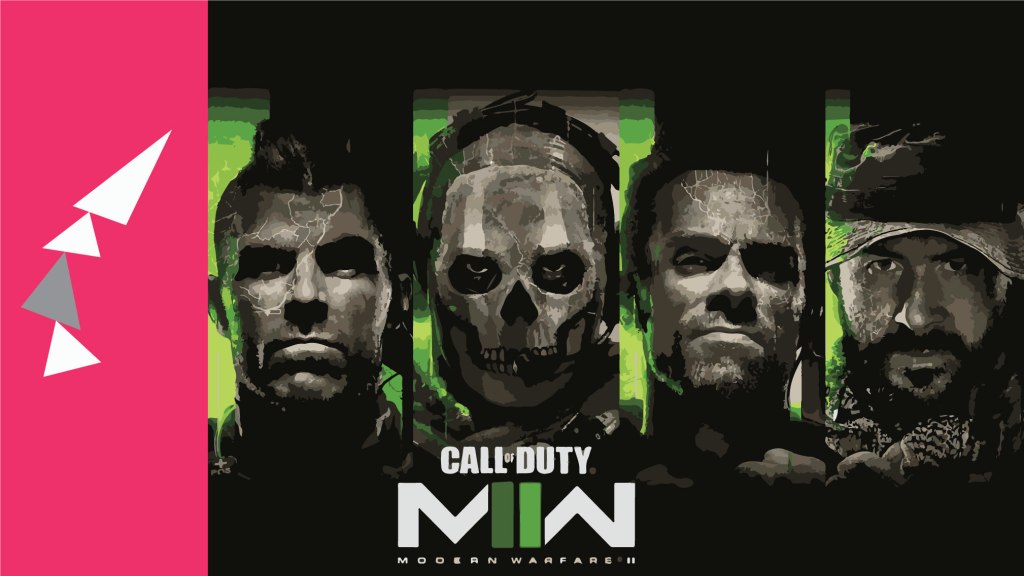
Leave a comment